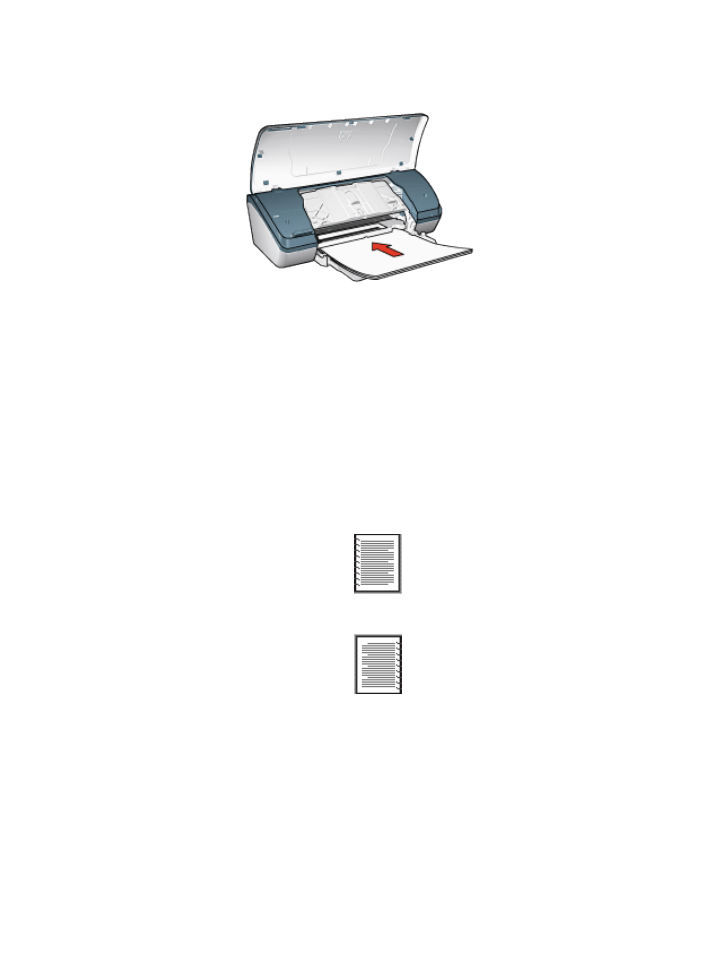
Printing
1. Open the
Printer Properties
dialog box.
2. Click the Printing Shortcuts tab, and then select Presentation printing or
General everyday printing from the drop-down list.
3. Click the Finishing tab and select the Print on both sides check box. Select one
of the following booklet layout options:
• Left edge binding: Places the binding on the left side of the booklet.
• Right edge binding: Places the binding on the right side of the booklet.
4. Select any other print settings that you want, and then click OK.
5. When prompted, reload the paper in the In tray with the printed side facing up.
HP Deskjet 3840 series printer
39
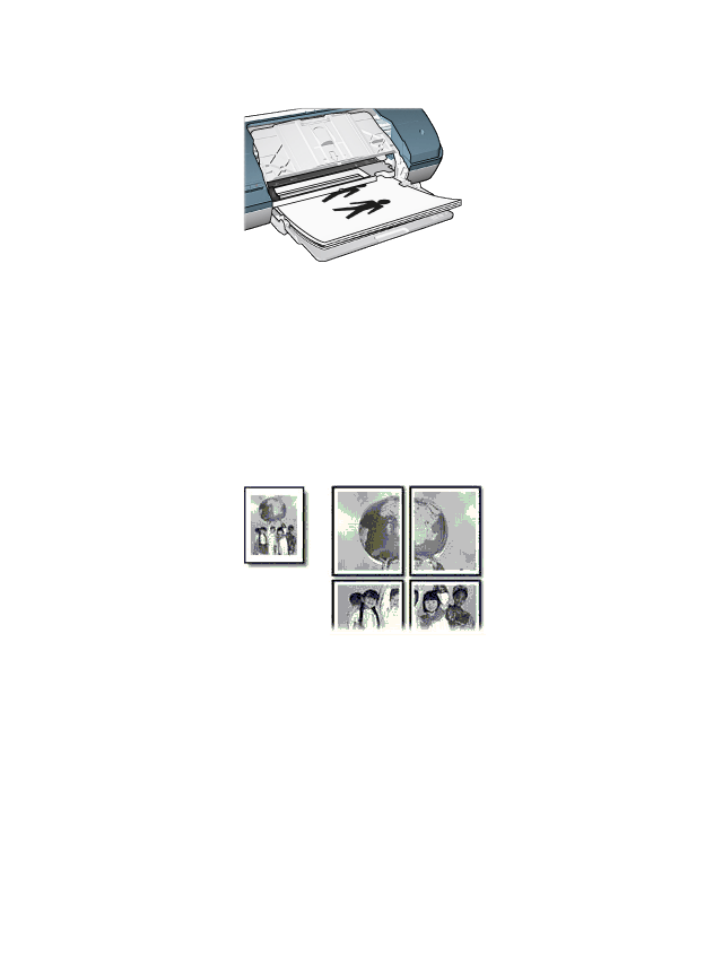
6. Click Continue to finish printing the booklet.
Use the
What's This? help
to learn about the features that you see in the Printer
Properties dialog box.